Go to Your Fundraisers from the dashboard and click Create Fundraiser.
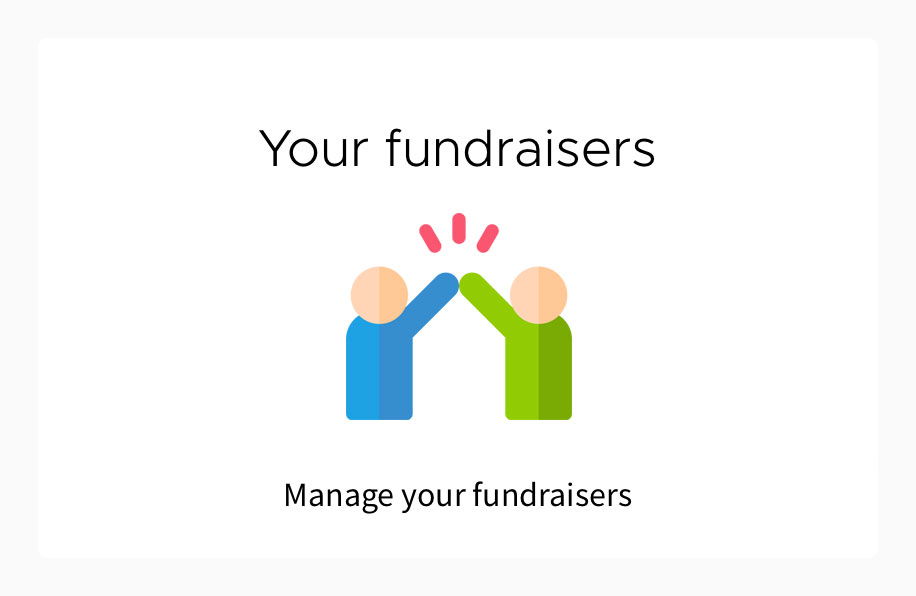
Go to Your Fundraisers from the dashboard and click Edit Fundraiser.
Page title
Page subtitle
Campaign title
Description
Fundraiser hero image
Go to Your Fundraisers from the dashboard and click Delete Fundraiser.
Go to Your Fundraisers and click Edit Fundraiser and you can then copy the link to share.
Click the WhatsApp and Messenger icons via your mobile to share the link to these apps.
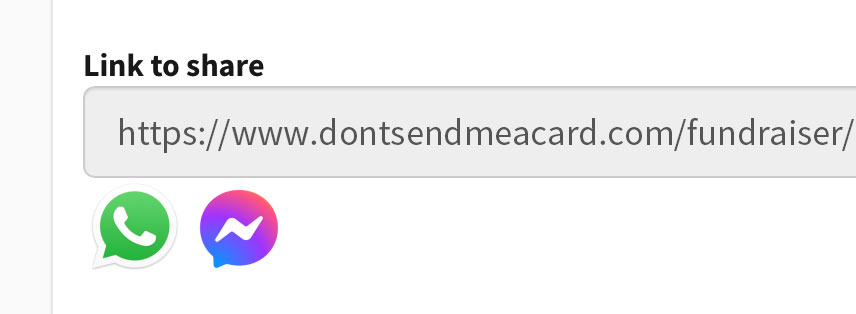
Once your page starts to receive donations you'll be given e-card credits which you can use.
1. Go to E-Card Credits
2. Select the related fundraiser
3. Compose a new e-card which will create a new e-card order
You'll now have a new e-card order you can send from under Your Orders.
Now that you've created a new e-card order, any further volumes generated from donations to your page, will be made available for you to send via that order. Or you can follow the above steps and create a new e-card order using your credits available.

Looking for more info?
Thankful Fundraising is a powerful tool for raising money, find out more: